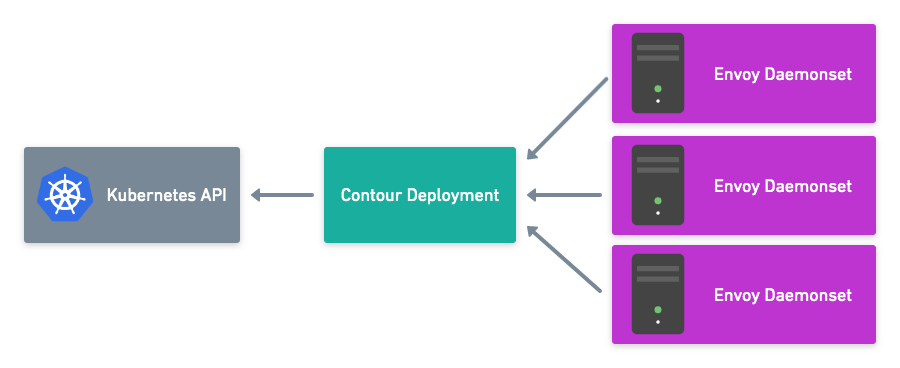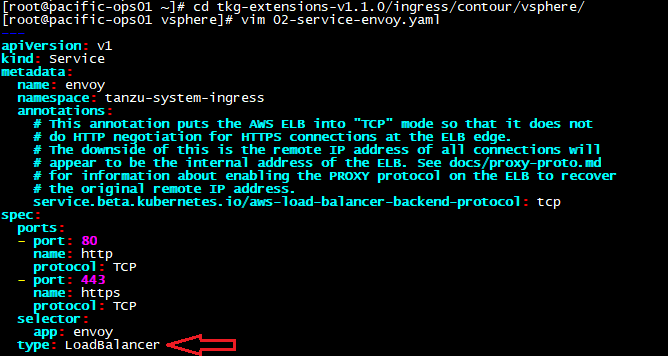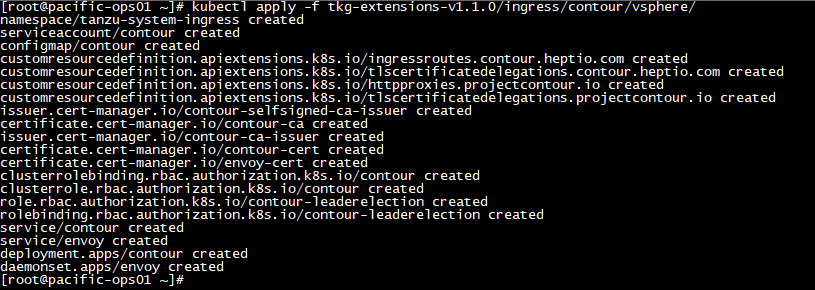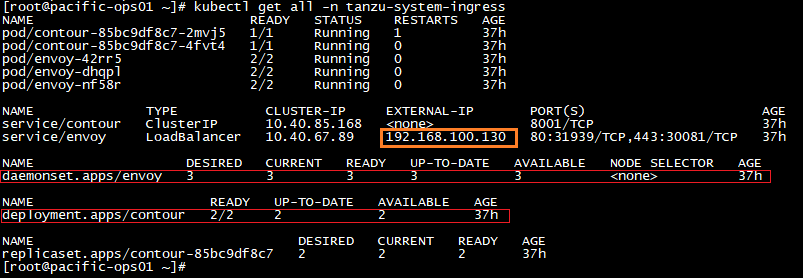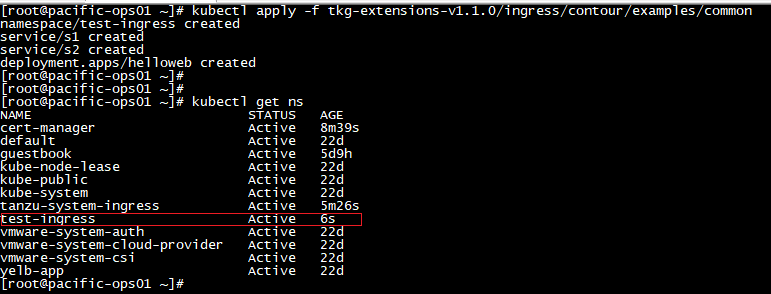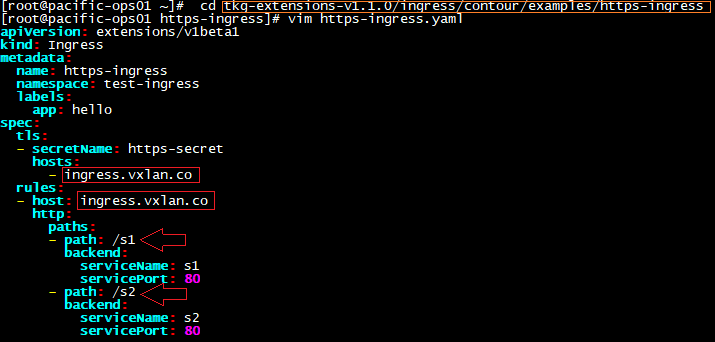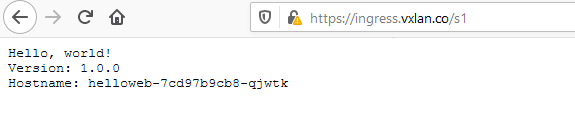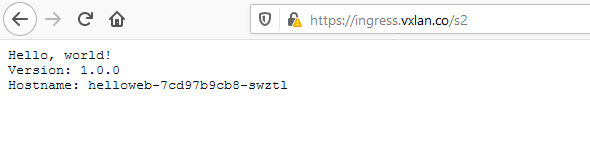This will be a quick blog to demonstrate how to enable the (embedded) Harbor Image Registry in vSphere 7 with Kubernetes. Harbor was originally developed by VMware as a enterprise-grade private container registry. It was then donated to the CNCF in 2018 and recently became a CNCF graduated project.
For this demo, we’ll activate the embedded Harbor register within the vSphere 7 Kubernetes environment, and integrate it with the Supervisor Cluster for container management and deployment.
WHAT YOU’LL NEED:
- 1x vSphere 7 with Kubernetes cluster (you can build one following this post)
- Kubernetes CLI tool for vSphere installed
- Docker installed (on your client)
Enabling the embedded Harbor Registry in vSphere 7 with Kubernetes
To begin, go to your vSphere 7 “Workload Cluster —> Namespaces —> Image Registry”, and then click “Enable Harbor”.

Make sure to select the vSAN storage policy to provide persistent storage as required for the Harbor installation.

The process will take a few minutes, and you should see 7x vSphere Pods after Harbor is installed and enabled. Take a note of the Harbor URL — this is an external address of the K8s load balancer that is created by NSX-T.

Push Container Images to Harbor Registry
First, let’s log into the Harbor UI and take a quick look. Since this is embedded within vSphere, it supports the SSO login 🙂
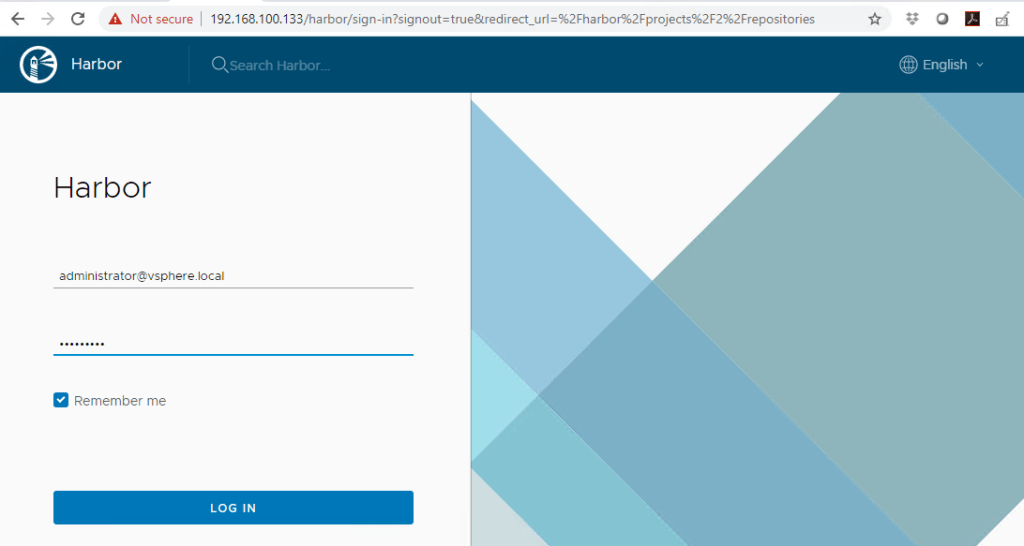
Harbor will automatically create a project for every vSphere namespace we have created. In my case, there are two projects “dev01” and “guestbook” created, which are mapped to the two namespaces in my vSphere workload cluster.

Click the “dev01” project, and then “repository” — as expected it is currently empty, and we’ll be pushing container images to this repository for a quick test. However, before we can do that we’ll need to download and import the certificate to our client machine for certificate-based authentication. Click the “Registry Certificate” to download the ca.crt file.
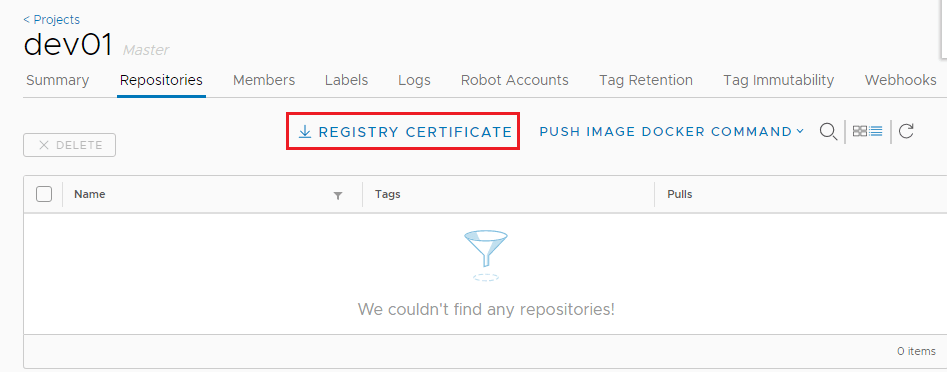
Next, on the local client create a new directory under /etc/docker/cert.d/ using the same name as the registry FQDN (URL).
[root@pacific-ops01 ~]# cd /etc/docker/certs.d/
[root@pacific-ops01 certs.d]# mkdir 192.168.100.133
[root@pacific-ops01 certs.d]# cd 192.168.100.133/
[root@pacific-ops01 192.168.100.133]# vim ca.crtNow, let’s get a test (nginx) image, tag it, and try to push it to the dev01 repository.
[root@pacific-ops01 ~]# docker login 192.168.100.133 --username administrator@vsphere.local
Password:
Login Succeeded
[root@pacific-ops01 ~]# docker pull nginx
Using default tag: latest
Trying to pull repository docker.io/library/nginx ...
latest: Pulling from docker.io/library/nginx
bf5952930446: Pull complete
cb9a6de05e5a: Pull complete
9513ea0afb93: Pull complete
b49ea07d2e93: Pull complete
a5e4a503d449: Pull complete
Digest: sha256:b0ad43f7ee5edbc0effbc14645ae7055e21bc1973aee5150745632a24a752661
Status: Downloaded newer image for docker.io/nginx:latest
[root@pacific-ops01 ~]#
[root@pacific-ops01 ~]# docker images
REPOSITORY TAG IMAGE ID CREATED SIZE
docker.io/nginx latest 4bb46517cac3 3 days ago 133 MB
[root@pacific-ops01 ~]#
[root@pacific-ops01 ~]# docker tag docker.io/nginx 192.168.100.133/dev01/nginx
[root@pacific-ops01 ~]#
[root@pacific-ops01 ~]# docker push 192.168.100.133/dev01/nginx
The push refers to a repository [192.168.100.133/dev01/nginx]
550333325e31: Pushed
22ea89b1a816: Pushed
a4d893caa5c9: Pushed
0338db614b95: Pushed
d0f104dc0a1f: Pushed
latest: digest: sha256:179412c42fe3336e7cdc253ad4a2e03d32f50e3037a860cf5edbeb1aaddb915c size: 1362
[root@pacific-ops01 ~]#
It works, perfect! Now refresh the repository and we can see the new nginx image we just pushed through.

Deploy Kubernetes Pods to Supervisor Cluster from the Harbor Registry
Let’s run a quick test to deploy a Pod using the nginx image from our Harbor Registry. First, log into the Supervisor Cluster and switch to the “dev01” namespace/context.
[root@pacific-ops01 ~]# kubectl vsphere login --server=192.168.100.129 --vsphere-username administrator@vsphere.local --insecure-skip-tls-verify
Password:
Logged in successfully.
…
[root@pacific-ops01 ~]# kubectl config use-context dev01
Switched to context "dev01".Make a nginx Pod config using the image path from our Harbor repository.
apiVersion: v1
kind: Pod
metadata:
labels:
run: nginx-demo
name: nginx-demo
namespace: dev01
spec:
containers:
- image: 192.168.100.133/dev01/nginx
name: nginx-demo
restartPolicy: Always
Deploy the Pod.
[root@pacific-ops01 ~]# kubectl apply -f nginx-demo.yaml
pod/nginx-demo createdMonitor the events and soon we can see the Pod is deployed successfully from the image fetched from the Harbor repository.
[root@pacific-ops01 ~]# kubectl get events -n dev01
LAST SEEN TYPE REASON OBJECT MESSAGE
48s Normal Status image/nginx-4f70b77c704ff28acdf14ce0405bc1811e8ee077-v0 pacific-esxi-3: Image status changed to Resolving
40s Normal Resolve image/nginx-4f70b77c704ff28acdf14ce0405bc1811e8ee077-v0 pacific-esxi-3: Image resolved to ChainID sha256:80b21afd8140706d5fe3b7106ae6147e192e6490b402bf2dd2df5df6dac13db8
40s Normal Bind image/nginx-4f70b77c704ff28acdf14ce0405bc1811e8ee077-v0 Imagedisk 80b21afd8140706d5fe3b7106ae6147e192e6490b402bf2dd2df5df6dac13db8-v0 successfully bound
32s Normal Status image/nginx-4f70b77c704ff28acdf14ce0405bc1811e8ee077-v0 Image status changed to Fetching
14s Normal Status image/nginx-4f70b77c704ff28acdf14ce0405bc1811e8ee077-v0 Image status changed to Ready
7s Normal SuccessfulRealizeNSXResource pod/nginx-demo Successfully realized NSX resource for Pod
<unknown> Normal Scheduled pod/nginx-demo Successfully assigned dev01/nginx-demo to pacific-esxi-1
50s Normal Image pod/nginx-demo Image nginx-4f70b77c704ff28acdf14ce0405bc1811e8ee077-v0 bound successfully
39s Normal Pulling pod/nginx-demo Waiting for Image dev01/nginx-4f70b77c704ff28acdf14ce0405bc1811e8ee077-v0
14s Normal Pulled pod/nginx-demo Image dev01/nginx-4f70b77c704ff28acdf14ce0405bc1811e8ee077-v0 is ready
7s Normal SuccessfulMountVolume pod/nginx-demo Successfully mounted volume default-token-bqxc2
7s Normal Created pod/nginx-demo Created container nginx-demo
7s Normal Started pod/nginx-demo Started container nginx-demo
[root@pacific-ops01 ~]# kubectl get pods -n dev01
NAME READY STATUS RESTARTS AGE
nginx-demo 1/1 Running 0 60sUse kubectl describe pod to confirm the nginx Pod is indeed running on the image pulled from the Harbor registry.